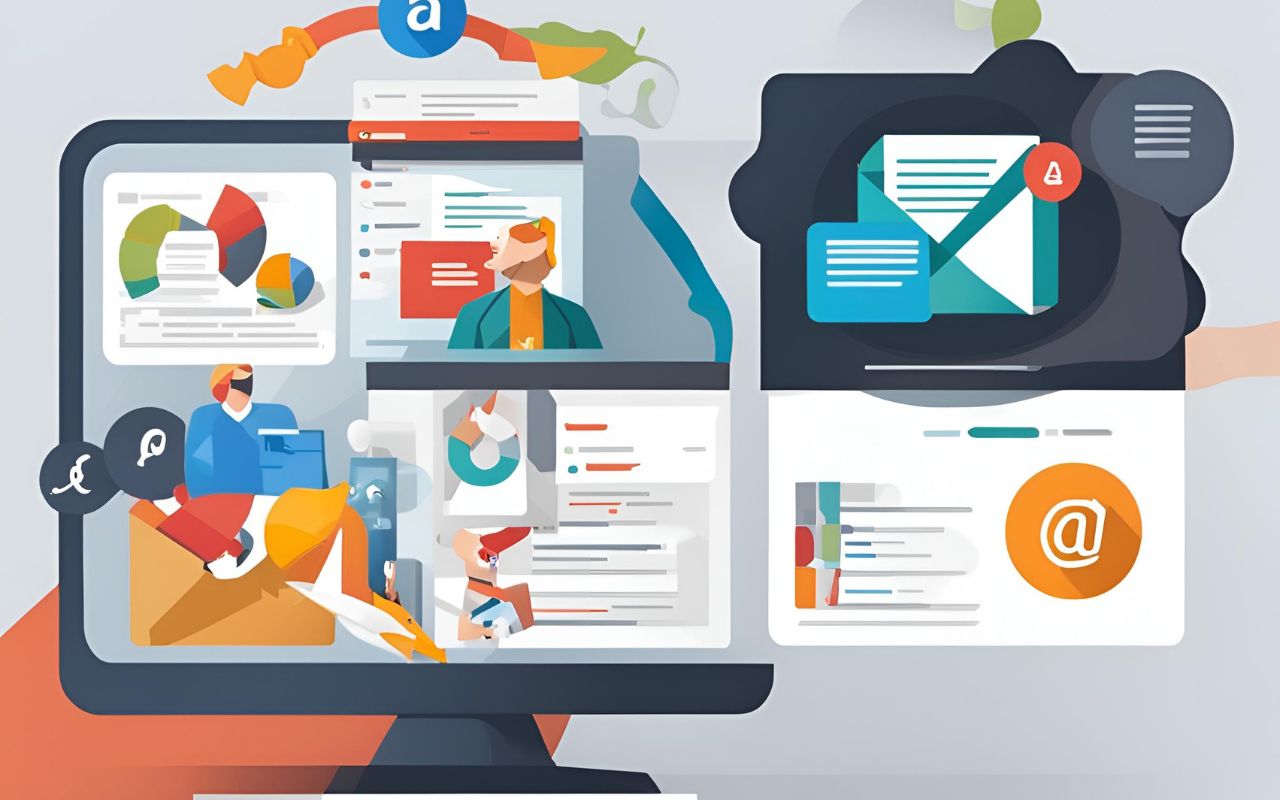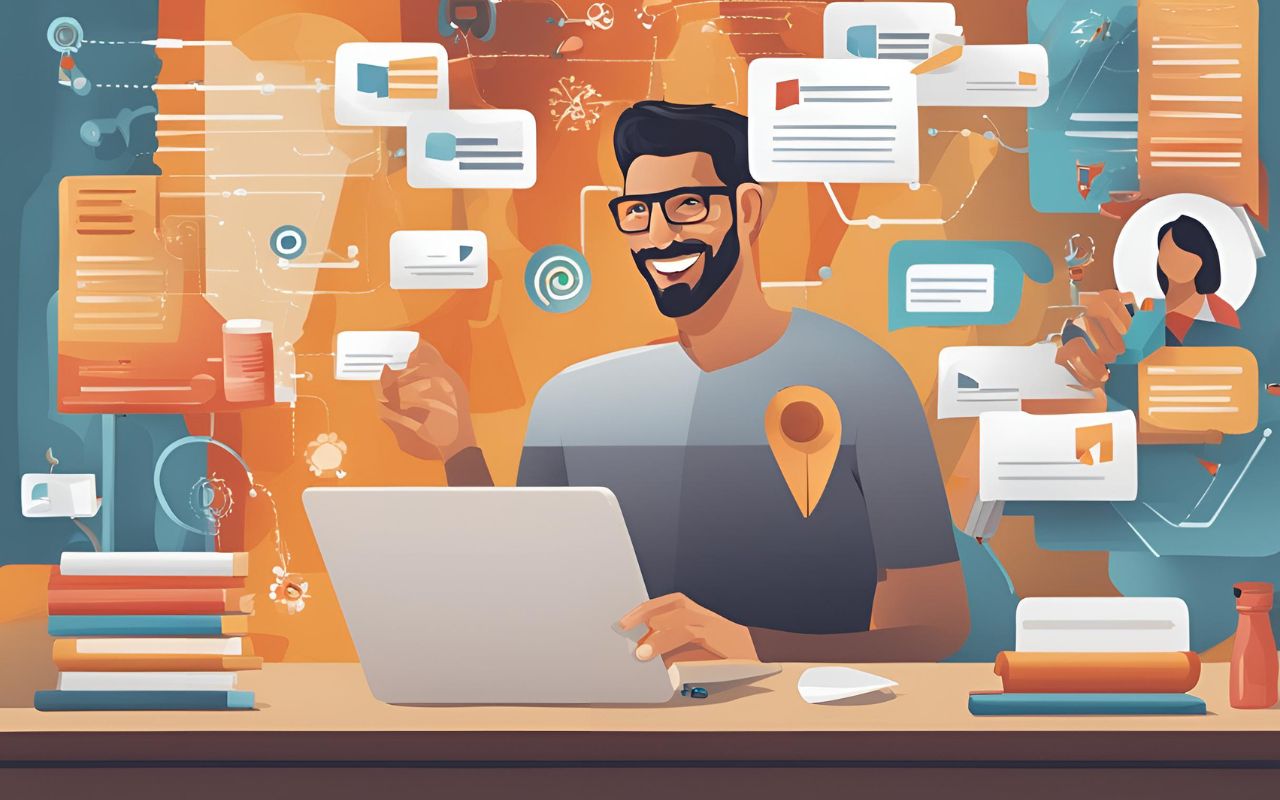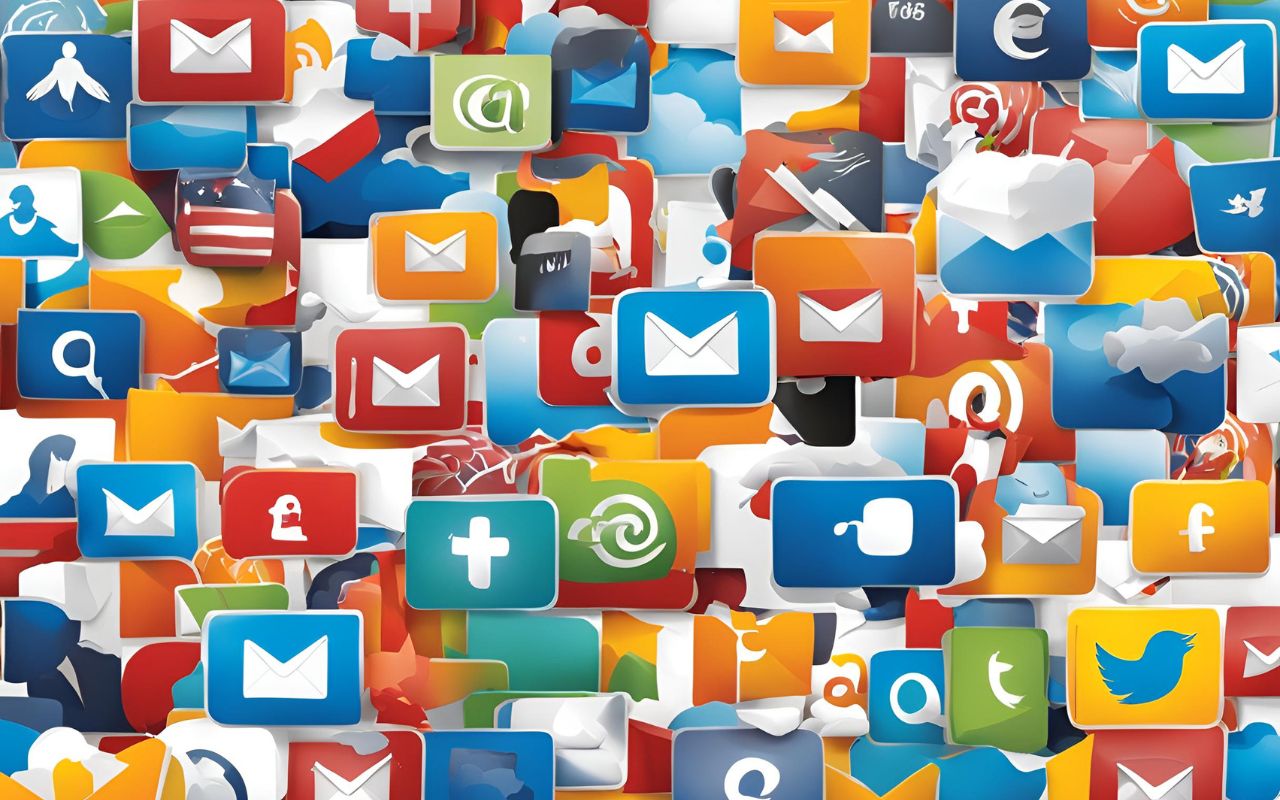In the digital age, selling products online has become an increasingly lucrative business opportunity. For entrepreneurs and small business owners, using WordPress and WooCommerce provides a robust, flexible, and user-friendly platform to sell digital products. This article will guide you through the 10 essential steps for using WordPress and WooCommerce to sell digital products, helping you maximize your online sales and reach a global audience.
What Are WordPress and WooCommerce?
Understanding WordPress
WordPress is a powerful content management system (CMS) that powers over 40% of all websites on the internet. It is open-source, meaning it is free to use and customize. With thousands of themes and plugins available, WordPress allows users to create highly customized websites without needing advanced technical skills. WordPress is known for its flexibility and scalability, making it suitable for everything from personal blogs to large corporate websites.
Understanding WooCommerce
WooCommerce is a WordPress plugin that adds e-commerce functionality to your website. It is also open-source and free to use, with additional paid extensions available to enhance its capabilities. WooCommerce enables users to sell both physical and digital products, manage inventory, process payments, and more. It integrates seamlessly with WordPress, providing a comprehensive e-commerce solution that is both powerful and easy to use.
Why Use WordPress and WooCommerce to Sell Digital Products?
Using WordPress and WooCommerce to sell digital products offers several benefits:
- Cost-Effective: Both WordPress and WooCommerce are free to use, making them accessible for businesses of all sizes. The only costs involved are hosting, domain registration, and any premium themes or plugins you choose to purchase.
- Flexibility: The extensive range of themes and plugins allows for endless customization options. You can create a unique online store that reflects your brand and meets your specific needs.
- User-Friendly: Easy to set up and manage, even for those without technical expertise. The intuitive interface and comprehensive documentation make it easy to get started and manage your store.
- Scalability: Capable of handling small stores to large-scale e-commerce operations. Whether you are just starting out or have an established business, WordPress and WooCommerce can scale with your needs.
- SEO-Friendly: Built-in features and plugins help optimize your site for search engines. WordPress is known for its SEO capabilities, and with the right plugins and practices, you can improve your site’s visibility and attract more traffic.

10 Essential Steps for Using WordPress and WooCommerce to Sell Digital Products
1. Choose a Domain and Hosting Provider
Your first step is to choose a domain name that reflects your brand and purchase a hosting plan. Reliable hosting providers like Hostinger, Bluehost, SiteGround, and WP Engine offer excellent performance and support for WordPress websites. Consider the following when choosing a hosting provider:
- Performance: Ensure the hosting provider offers fast load times and reliable uptime.
- Support: Look for providers that offer 24/7 support and have a good reputation for customer service.
- Scalability: Choose a provider that can accommodate your growing needs as your business expands.
2. Install WordPress
Once you have your domain and hosting, you need to install WordPress. Many hosting providers offer one-click WordPress installations, making this process straightforward. After installation, you can access your WordPress dashboard to start customizing your site. Follow these steps to install WordPress:
- Log in to your hosting account.
- Find the WordPress installation option in your hosting dashboard.
- Follow the on-screen instructions to complete the installation.
- Log in to your WordPress admin panel using the credentials provided.
3. Choose and Install a Theme
Select a theme that aligns with your brand and the products you are selling. Themes like Astra and OceanWP are popular choices for WooCommerce stores due to their speed and customization options. Install your chosen theme and customize it to fit your brand’s look and feel. Consider the following when choosing a theme:
- Design: Choose a theme with a design that complements your brand and product offerings.
- Functionality: Ensure the theme supports WooCommerce and has the features you need.
- Performance: Look for themes that are optimized for speed and performance.
4. Install and Set Up WooCommerce
Navigate to the Plugins section of your WordPress dashboard and search for WooCommerce. Install and activate the plugin, then follow the setup wizard to configure your store settings, including currency, payment methods, and shipping options (if applicable). The setup wizard will guide you through the following steps:
- Store Setup: Enter your store details, including address, currency, and product type.
- Payment Setup: Choose your preferred payment methods. WooCommerce supports a variety of payment gateways, including PayPal, Stripe, and Square.
- Shipping Setup: If you are selling physical products, configure your shipping options. For digital products, you can skip this step.
- Activate Extensions: Choose any additional extensions you want to use, such as WooCommerce Services or automated taxes.
5. Add Your Digital Products
In WooCommerce, navigate to the Products section and click on “Add New.” Enter the product details, including the name, description, price, and product image. For digital products, ensure you select the “Downloadable” option and upload the file. Follow these steps to add a digital product:
- Go to Products > Add New in your WordPress dashboard.
- Enter the product name and description.
- Set the product data to “Simple product” and check the “Downloadable” box.
- Upload the digital file and set the download limit and expiry if needed.
- Set the product price and add any additional information, such as product categories and tags.
- Publish the product to make it available in your store.
6. Configure Payment Gateways
WooCommerce supports a variety of payment gateways, including PayPal, Stripe, and Square. Configure your preferred payment gateways to ensure seamless transactions for your customers. Follow these steps to configure payment gateways:
- Go to WooCommerce > Settings > Payments in your WordPress dashboard.
- Enable the payment gateways you want to use and click “Manage” to configure their settings.
- Follow the on-screen instructions to connect your payment gateway accounts and configure their settings.
- Save your changes and test the payment gateways to ensure they are working correctly.
7. Optimize Your Product Pages
Optimize your product pages for search engines by using SEO best practices. This includes using relevant keywords in your product titles and descriptions, optimizing images with alt text, and ensuring your site has a fast loading speed. Plugins like Yoast SEO can help you optimize your content for better search engine rankings. Follow these tips to optimize your product pages:
- Keyword Research: Use tools like Google Keyword Planner to find relevant keywords for your products.
- Title and Description: Include your target keywords in your product titles and descriptions.
- Image Optimization: Add alt text to your product images and compress them for faster loading times.
- Internal Linking: Link to related products and categories within your site to improve navigation and SEO.
8. Set Up Email Marketing
Email marketing is crucial for driving sales and engaging with your customers. Integrate an email marketing service like GetResponse. systeme,io, Mailchimp or ConvertKit with your WooCommerce store to capture leads and send targeted email campaigns. Use these platforms to send newsletters, promotional offers, and product updates to your audience. Follow these steps to set up email marketing:
- Choose an email marketing service and create an account.
- Integrate the service with your WooCommerce store using a plugin or API.
- Create email signup forms and place them on your website.
- Segment your email list based on customer behavior and preferences.
- Design and send email campaigns to engage and convert your audience.
9. Utilize Analytics and Reporting
WooCommerce provides built-in analytics and reporting tools to help you track your sales performance and customer behavior. Use these insights to make data-driven decisions and optimize your marketing strategies. Additionally, you can integrate Google Analytics with your WooCommerce store for more in-depth analysis. Follow these steps to utilize analytics and reporting:
- Go to WooCommerce > Analytics in your WordPress dashboard to view your store’s performance.
- Use the built-in reports to track sales, orders, and customer behavior.
- Integrate Google Analytics with your store using a plugin or manual tracking code.
- Set up goals and e-commerce tracking in Google Analytics to monitor your store’s performance.
- Analyze the data and make informed decisions to optimize your marketing strategies.
10. Implement Security Measures
Ensure your WordPress site and WooCommerce store are secure by implementing essential security measures. Use a security plugin like Wordfence or Sucuri to protect your site from threats. Regularly update your WordPress core, themes, and plugins to prevent vulnerabilities. Follow these tips to implement security measures:
- SSL Certificate: Install an SSL certificate to encrypt data and secure your site.
- Strong Passwords: Use strong, unique passwords for your WordPress admin and user accounts.
- Two-Factor Authentication: Enable two-factor authentication for an added layer of security.
- Regular Backups: Schedule regular backups of your site using a plugin like UpdraftPlus.
- Security Plugins: Install a security plugin to monitor and protect your site from threats.
Conclusion
Using WordPress and WooCommerce to sell digital products is a powerful combination that offers flexibility, scalability, and cost-effectiveness. By following these 10 essential steps, you can set up a successful online store and maximize your sales potential. Whether you are a seasoned entrepreneur or just starting out, this guide will help you navigate the process and achieve your e-commerce goals.
For more detailed tutorials and insights on making money online, digital marketing, and personal development, visit EarnMoneyLine.
Learn more: