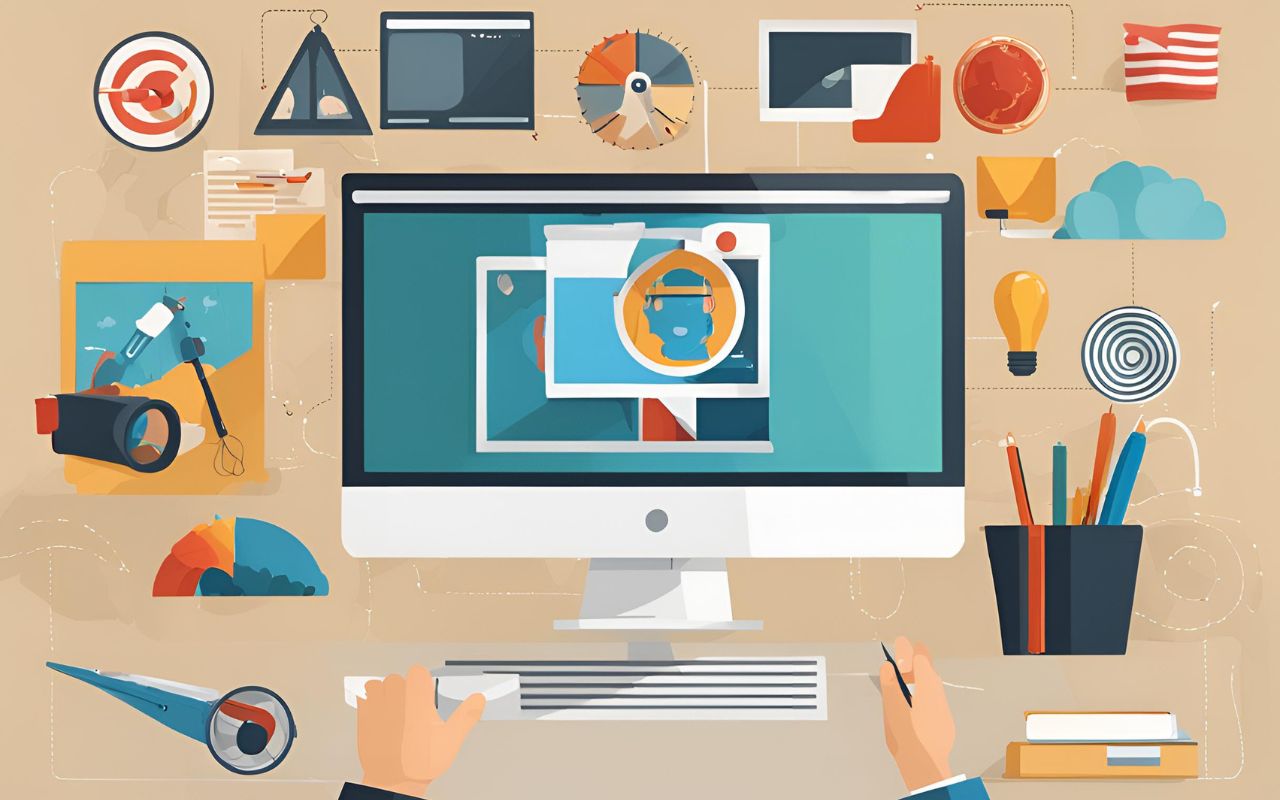Analyzing your blog traffic is essential for understanding your audience, optimizing your content, and improving your overall blog performance. Google Analytics is a powerful tool that provides valuable insights into your blog’s traffic, helping you make data-driven decisions. In this article, we will explore 25 tips for analyzing blog traffic using Google Analytics to enhance your blog.
25 Tips for Analyzing Blog Traffic with Google Analytics
1. Set Up Google Analytics
Getting Started with Google Analytics
Before you can start analyzing your blog traffic, you need to set up Google Analytics. Follow these steps:
- Sign up for a Free Account: Go to the Google Analytics website and sign up for a free account.
- Create a New Property: Once logged in, click on the “Admin” button, then “Create Property.” Fill in your blog’s details.
- Add the Tracking Code: Google Analytics will provide a tracking code. Copy this code and paste it into the HTML of your blog’s header section. For WordPress users, this can often be done via a plugin like “Insert Headers and Footers.”
- Verify the Setup: Return to Google Analytics and check the real-time data to ensure your site is collecting data correctly.
2. Define Your Goals
Establish Clear Objectives
Define what you want to achieve with your blog. Whether it’s increasing traffic, generating leads, or building a community, setting clear goals will guide your analysis and help you focus on the metrics that matter most.
- Identify Key Actions: Determine what actions you want visitors to take (e.g., signing up for a newsletter, downloading a resource).
- Set Up Goals in Google Analytics: Go to Admin > Goals > New Goal. Choose a goal type, such as destination (a specific URL), duration (time on site), pages/screens per session, or event (specific actions like button clicks).
3. Understand Your Audience
Analyze Demographics and Interests
Google Analytics provides detailed information about your audience’s demographics and interests. Key metrics to consider include:
- Access Audience Reports: Navigate to Audience > Demographics > Overview to view age and gender statistics. Go to Audience > Interests > Overview to see interests.
- Segment Your Audience: Use segments to compare different audience groups, such as new vs. returning visitors or mobile vs. desktop users.
4. Monitor Traffic Sources
Identify Traffic Origins
Understanding where your traffic comes from helps you focus your marketing efforts. Google Analytics categorizes traffic sources into:
- Access Acquisition Reports: Go to Acquisition > All Traffic > Channels. This report shows traffic sources like organic search, direct traffic, referral traffic, social media traffic, and paid search traffic.
- Analyze Each Source: Click on each channel to drill down further and see which specific sources or mediums are most effective.
5. Track User Behavior
Understand Visitor Interactions
Google Analytics allows you to track how visitors interact with your blog. Key metrics to analyze include:
- Behavior Overview: Go to Behavior > Overview to see metrics like page views, average time on page, bounce rate, and exit rate.
- In-Page Behavior: Use Behavior > Site Content > All Pages to see the performance of individual pages.
6. Set Up Custom Dashboards
Tailor Analytics to Your Needs
Custom dashboards help you focus on the metrics that matter most to your blog. Create dashboards that provide an at-a-glance view of your blog’s performance.
- Create a Dashboard: Go to Customization > Dashboards > Create. Add widgets that display key metrics and reports.
- Customize Widgets: Choose from standard widgets like metrics, timelines, tables, pie charts, and more to build a comprehensive overview.
7. Use Behavior Flow Reports
Visualize User Journeys
Behavior Flow reports show the path visitors take through your blog. Use this information to optimize navigation and improve user experience.
- Access Behavior Flow: Go to Behavior > Behavior Flow. This visual map shows the user paths from one page or event to the next.
- Identify Drop-Off Points: Look for high drop-off points and consider ways to improve content or navigation to keep users engaged.
8. Analyze Landing Pages
Optimize Entry Points
Identify your most popular landing pages and optimize them to increase engagement and reduce bounce rates. Ensure these pages provide a clear path for visitors to explore more content.
- Access Landing Pages Report: Go to Behavior > Site Content > Landing Pages. This report shows which pages users land on first.
- Optimize Content: Improve headlines, add calls to action, and ensure the landing pages are engaging and relevant.
9. Monitor Exit Pages
Identify Content Drop-Off Points
Analyze exit pages to understand where visitors are leaving your blog. Optimize these pages to retain visitors longer and encourage further engagement.
- Access Exit Pages Report: Go to Behavior > Site Content > Exit Pages. This report shows where users are exiting your site.
- Analyze Content: Identify why users might be leaving and make adjustments, such as adding internal links or improving content quality.
10. Track Site Speed
Improve Load Times
Site speed is crucial for user experience and SEO. Use Google Analytics to monitor page load times and identify slow-loading pages. Implement improvements to enhance performance.
- Access Site Speed Reports: Go to Behavior > Site Speed > Overview. This report shows page load times.
- Identify Slow Pages: Look for pages with high load times and optimize them by compressing images, reducing scripts, or leveraging browser caching.
11. Set Up Goals and Conversions
Measure Success
Goals help you track important actions visitors take on your blog, such as sign-ups or downloads. Set up goals in Google Analytics to measure conversions and assess your blog’s success.
- Create Goals: Go to Admin > Goals > New Goal. Choose a goal type, such as destination (e.g., thank-you page), duration (e.g., time on site), pages/screens per session, or event (e.g., clicks).
- Track Conversions: Use the Conversions > Goals > Overview report to see goal completions and conversion rates.
12. Analyze Audience Behavior
Understand Returning vs. New Visitors
Analyze the behavior of returning and new visitors to understand their engagement levels. Tailor your content strategy to cater to both segments effectively.
- Access Audience Reports: Go to Audience > Behavior > New vs. Returning. This report compares new visitors to returning visitors.
- Compare Metrics: Look at metrics like bounce rate, pages per session, and average session duration to understand how different segments engage with your content.
13. Use Custom Segments
Deepen Your Analysis
Custom segments allow you to filter and analyze specific subsets of your traffic. Create segments based on demographics, behavior, or traffic sources to gain deeper insights.
- Create Segments: Go to any report, click on “Add Segment,” then “New Segment.” Define the criteria for your segment.
- Compare Segments: Use multiple segments to compare different audience groups side by side.
14. Track In-Page Analytics
Optimize User Experience
In-Page Analytics provides a visual representation of how users interact with your pages. Use this tool to identify popular links, buttons, and areas that need improvement.
- Access In-Page Analytics: Go to Behavior > In-Page Analytics. This tool overlays your site with data about clicks and interactions.
- Optimize Clicks: Identify areas with low click-through rates and make adjustments to improve visibility and engagement.
15. Utilize Annotations
Document Changes and Events
Annotations in Google Analytics allow you to document significant changes, events, or campaigns. This helps you correlate traffic fluctuations with specific actions and strategies.
- Add Annotations: Click on the small down arrow below the timeline in any report. Click “Create new annotation,” add your note, and save.
- Track Changes: Use annotations to keep track of when you published new content, launched campaigns, or made significant site changes.
16. Monitor Real-Time Analytics
Observe Live Visitor Activity
Real-Time Analytics lets you see current visitor activity on your blog. Use this feature to monitor the immediate impact of new content, social media posts, or marketing campaigns.
- Access Real-Time Reports: Go to Real-Time > Overview. This report shows active users, their location, and their current interactions on your site.
- Track Campaigns: Monitor real-time traffic to see the immediate impact of promotional efforts or new content releases.
17. Set Up E-commerce Tracking
Analyze Monetization Efforts
If you monetize your blog through e-commerce, set up e-commerce tracking in Google Analytics. This allows you to track sales, product performance, and conversion rates.
- Enable E-commerce Tracking: Go to Admin > E-commerce Settings. Toggle the “Enable E-commerce” setting to “ON.”
- Add Tracking Code: Add the necessary tracking code to your site to track transactions and product performance.
18. Use Campaign Tracking
Measure Marketing Efforts
Track the effectiveness of your marketing campaigns by using UTM parameters in your URLs. Analyze the performance of different campaigns and refine your strategies accordingly.
- Create UTM Parameters: Use the Google URL Builder to create UTM-tagged URLs for your campaigns.
- Track Campaigns: Go to Acquisition > Campaigns > All Campaigns to see the performance of your tagged URLs.
19. Analyze Referral Traffic
Identify Valuable Referrers
Referral traffic analysis helps you identify which external websites are driving visitors to your blog. Build relationships with high-performing referrers to increase traffic.
- Access Referral Reports: Go to Acquisition > All Traffic > Referrals. This report shows which sites are sending traffic to your blog.
- Foster Relationships: Reach out to high-performing referrers to build partnerships and encourage more traffic.
20. Track Social Media Performance
Optimize Social Strategies
Google Analytics allows you to track traffic from social media platforms. Analyze which platforms drive the most traffic and engagement, and optimize your social media strategy accordingly.
- Access Social Reports: Go to Acquisition > Social > Overview. This report shows traffic from different social networks.
- Optimize Content: Identify which social media platforms drive the most engagement and tailor your content strategy to those platforms.
21. Monitor Content Engagement
Evaluate Content Effectiveness
Analyze metrics such as average time on page, scroll depth, and social shares to evaluate content engagement. Focus on creating more content that resonates with your audience.
- Access Content Reports: Go to Behavior > Site Content > All Pages. This report shows engagement metrics for each page.
- Create Engaging Content: Use insights to develop content that keeps readers engaged and encourages sharing.
22. Use Event Tracking
Track Specific Interactions
Set up event tracking to monitor specific interactions on your blog, such as button clicks, video plays, or downloads. Use this data to understand user behavior and optimize your content.
- Set Up Event Tracking: Add event tracking code to your blog to track specific actions. This requires adding JavaScript to your site.
- Analyze Events: Go to Behavior > Events > Overview to see data on tracked events.
23. Implement A/B Testing
Optimize Through Testing
A/B testing allows you to compare different versions of a page or element to determine which performs better. Use tools like Google Optimize in conjunction with Google Analytics to run tests and make data-driven decisions.
- Set Up Google Optimize: Link Google Optimize with your Google Analytics account. Create an experiment and set your A/B test parameters.
- Run Tests: Use A/B tests to compare variations and implement the best-performing version based on data.
24. Analyze Mobile vs. Desktop Traffic
Optimize for All Devices
Analyze the performance of your blog on different devices. Ensure your blog is mobile-friendly and provides a seamless experience across all devices.
- Access Mobile Reports: Go to Audience > Mobile > Overview. This report shows metrics for desktop, mobile, and tablet users.
- Optimize for Mobile: Ensure your blog design is responsive and mobile-friendly to enhance the user experience across all devices.
25. Regularly Review and Adjust
Stay Agile
Regularly review your Google Analytics data to stay informed about your blog’s performance. Use the insights to make continuous improvements and adapt your strategy to changing trends and audience preferences.
- Schedule Regular Reviews: Set aside time each week or month to review your analytics data.
- Make Data-Driven Decisions: Use your insights to make informed adjustments to your content, marketing strategies, and overall blog approach.
Conclusion
Google Analytics is an indispensable tool for analyzing your blog traffic and making informed decisions to improve your blog. By implementing these 25 tips, you can gain valuable insights into your audience, optimize your content, and enhance your blog’s overall performance. Start using Google Analytics today to take your blog to the next level and achieve maximum impact.
Learn more: